How to add product nutrition information?
To add product nutrition information follow the screenshot :
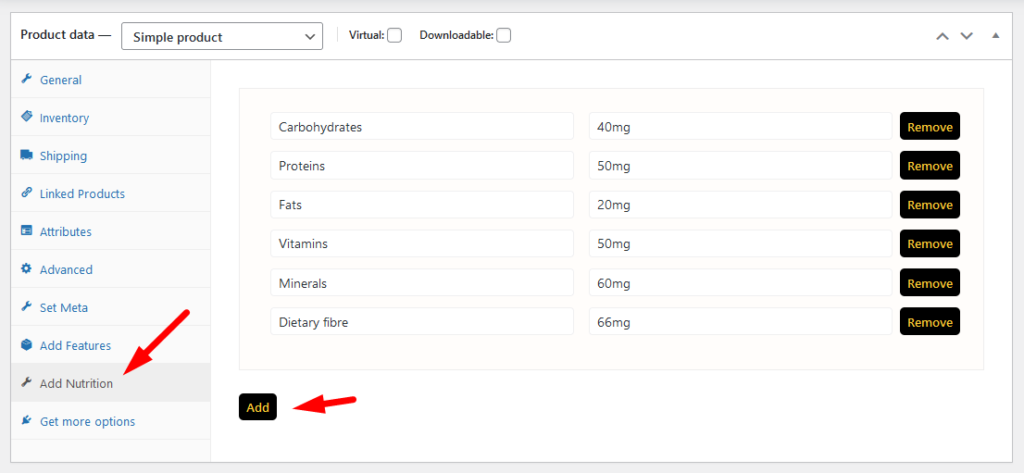
Preview:
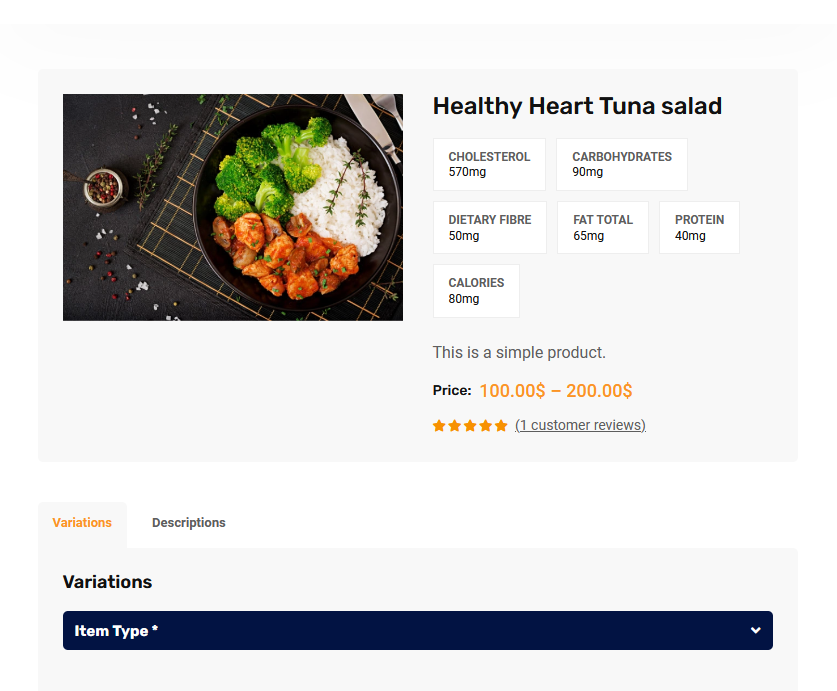
To add product nutrition information follow the screenshot :
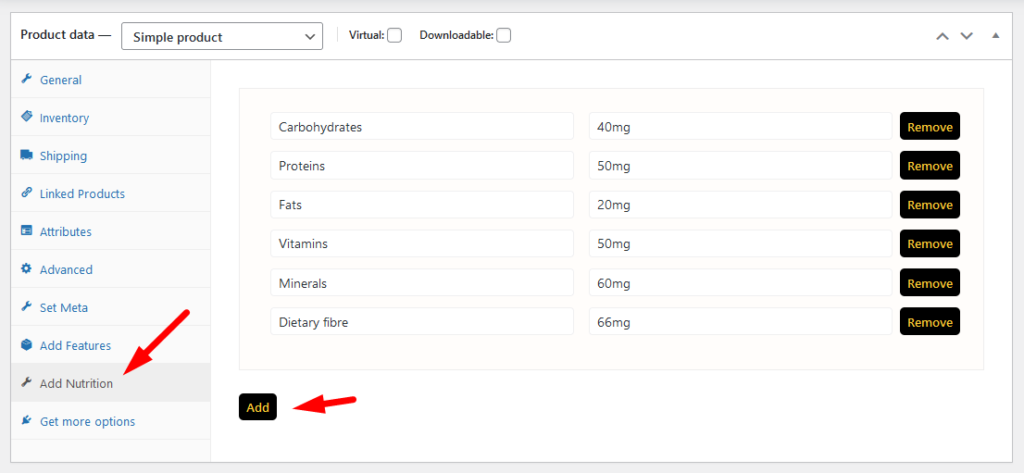
Preview:
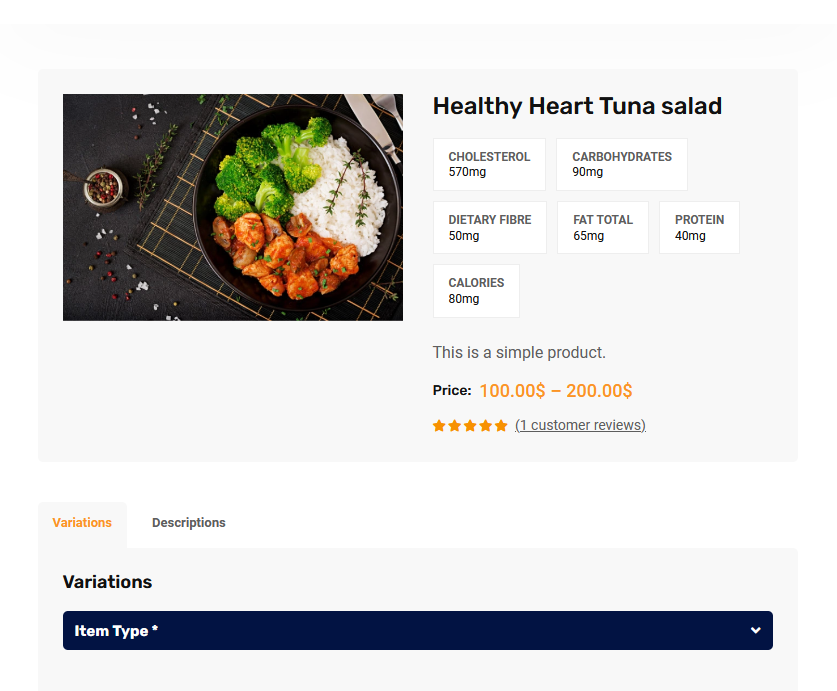
To create product attributes follow the screenshot: Set Product Variations:
To work time and date properly with your time you need to settings restrofood plugin timezone from restrofood settings and WP admin settings -> general Restrofood settings option: WP admin settings option:
Set how much order you want to received per time slot. If you don’t set any number of this option customers can order unlimited every time slot. If time slot order limit is over customer will see the information like below image. If the customer selects the time, which time slot already crosses the order…
Email notification work on order status. When admin change order status mail automatic send to customer to inform their order current status. Admin ON | OFF the mail notification option from the settings page. Also, the admin can change notification text based on status, Subject text, and mail template header, footer text, and header background…
RestroFood WooCommerce quick order branch management system depends on WooCommerce plugin. So you have must be installed WooCommerce Plugin before use RestroFood plugin.
Restrofood provides 3 unique cart style options. You can choose the one that you prefer most. You can set it globally from the settings option or a specific Elementor widget. Follow the screenshots to set the settings.
No products in the cart.