How to add product nutrition information?
To add product nutrition information follow the screenshot :
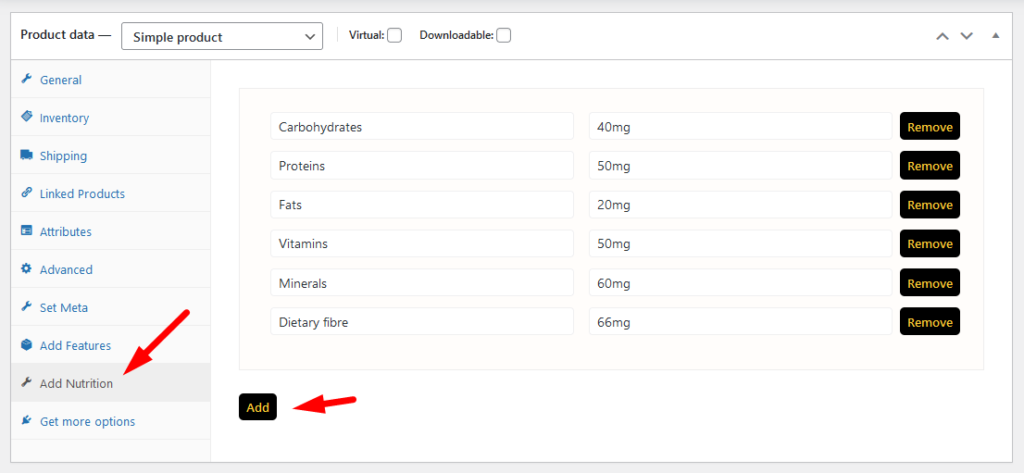
Preview:
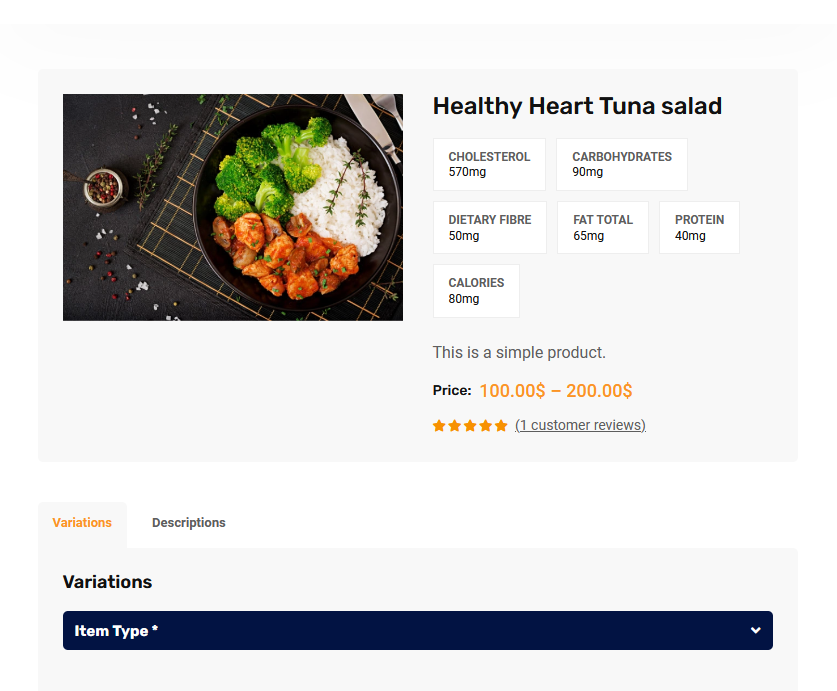
To add product nutrition information follow the screenshot :
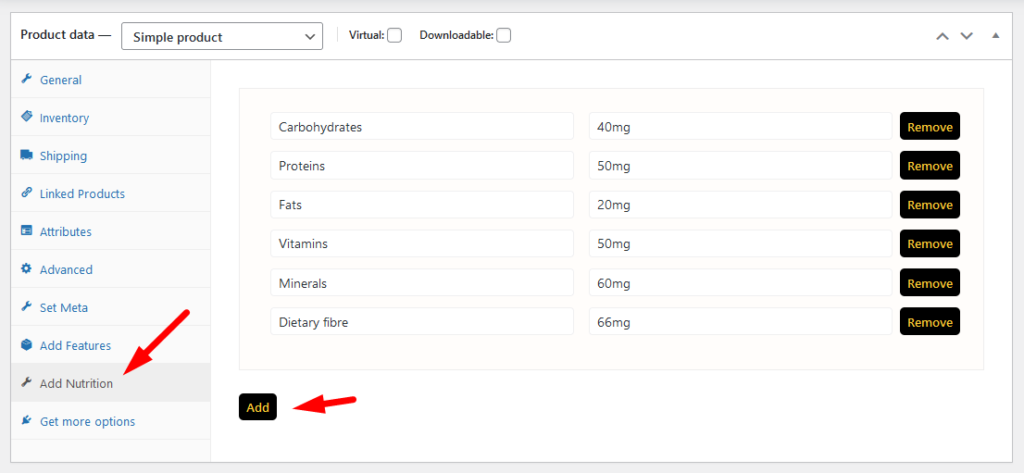
Preview:
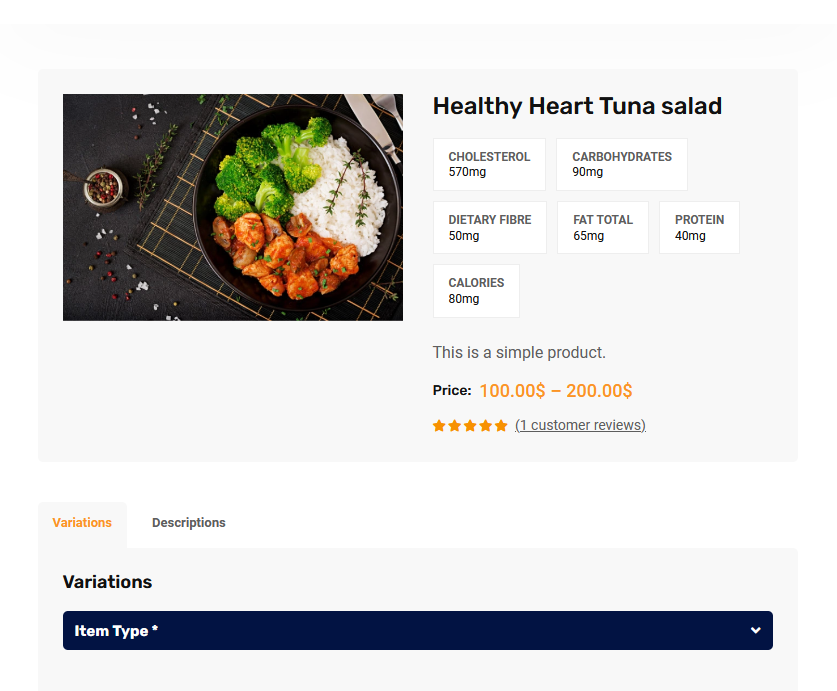
Welcome to WordPress. This is your first post. Edit or delete it, then start writing!
There has nice ajax filter option ( Filter by delivery date ) to find pre order list in manager page. Please follow the screenshot:
RestroFood plugin provides some default pages after installing the plugin. See the pages list below: 1. Admin ( admin page to login branch manager, kitchen manager, and delivery boy )2. Branch Manager ( Branch Manager page to manage branch order )3. Kitchen Manager ( KitchenManager page to manage branch order in the kitchen )4. RestroFood…
Email notification work on order status. When admin change order status mail automatic send to customer to inform their order current status. Admin ON | OFF the mail notification option from the settings page. Also, the admin can change notification text based on status, Subject text, and mail template header, footer text, and header background…
You need to check system status before WordPress Plugin installation. WordPress This section displays the following information about your WordPress setup: Home URL: The URL of the site’s homepage. Site URL: The root URL of the site. Version: The version of WordPress installed on your site. We recommend always use the latest WordPress version available in WordPress.org. Multisite: Whether or…
RestroFood provides different time and multiple holiday set options for different branches. Here is the screenshot of how and from where the Delivery/Pickup time and holy day set in the branch admin.
No products in the cart.