How to set and change RestroFood Pages?
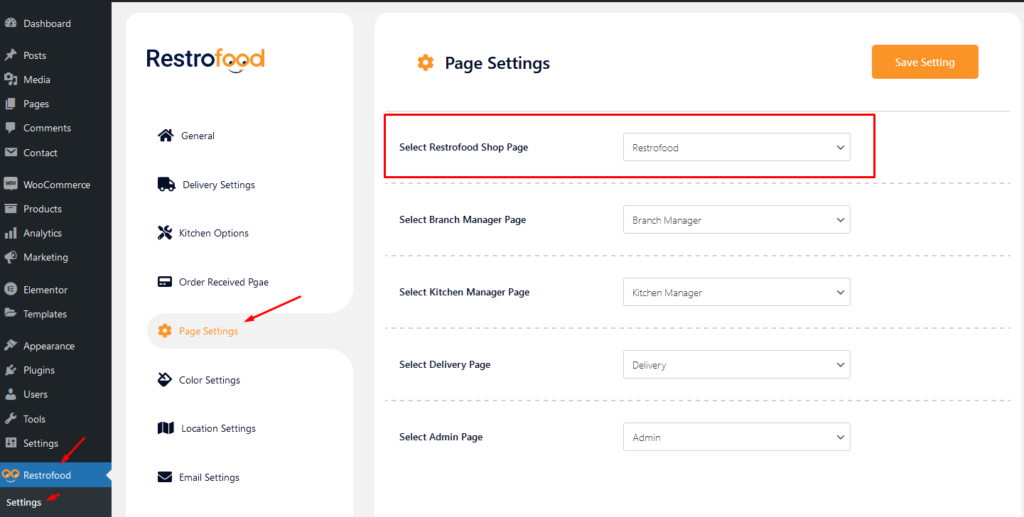
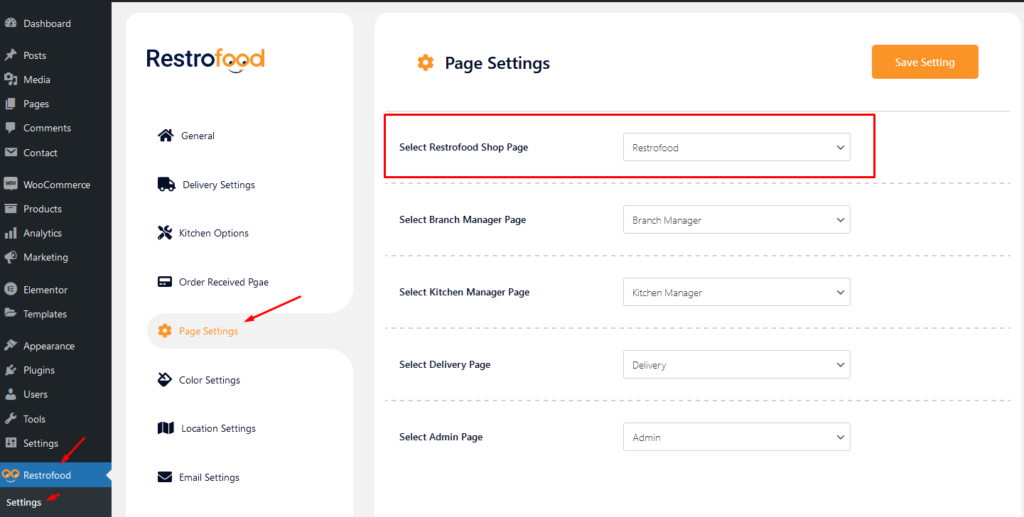
Upload the xml file. Note: You should upload restrofood product xml first then restrofood media xml file
Follow the screenshot to understand how to work delivery ability checker by zip location. For Single Branch: Settings Options:
RestroFood provide custom login page for manager admin. The default manager admin login page is /admin ( your-domain.com/admin ). Branch, kitchen manager and delivery boy should be login from here. If you want to change the admin page you will do it easily. At first, create a page which you want as an admin page…
Welcome to WordPress. This is your first post. Edit or delete it, then start writing!
To work time and date properly with your time you need to settings restrofood plugin timezone from restrofood settings and WP admin settings -> general Restrofood settings option: WP admin settings option:
Restrofood provides an awesome and flexible shortcode to increase user experience and flexibility. Product Page Shortcode: Shortcode Example 1: Use this shortcode to show products with all default settings Shortcode Example 2: Delivery ability checker form: Shortcode Example 1: Use this shortcode to show products with all default settings Shortcode Example 2: Use this shortcode…
No products in the cart.