How to set and change RestroFood Pages?
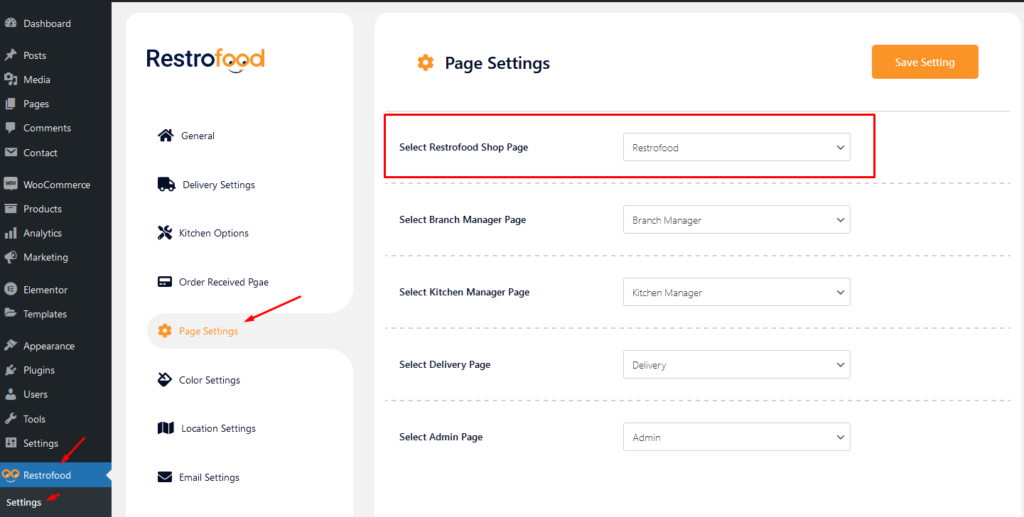
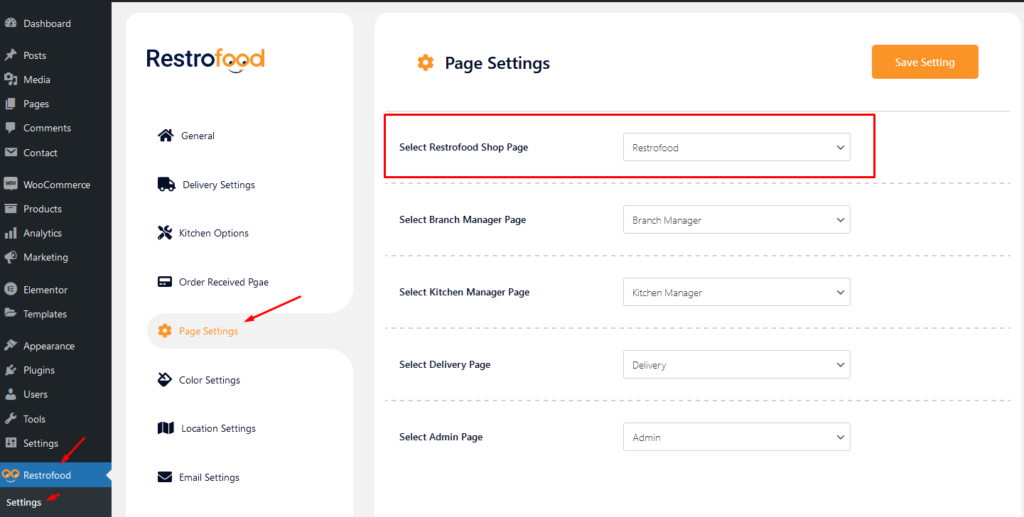
Set how much order you want to received per time slot. If you don’t set any number of this option customers can order unlimited every time slot. If time slot order limit is over customer will see the information like below image. If the customer selects the time, which time slot already crosses the order…
Welcome to WordPress. This is your first post. Edit or delete it, then start writing!
Invoice type settings option: Normal Printer layout: Thermal/Receipt Printer layout:
Item visibility is divided into several mealtimes- Breakfast, Lunch, Dinner, Snack, etc. The item which is being set for breakfast will not be visible as lunch, dinner, or snacks. The same goes for other mealtimes. Have a look at the below-attached screenshots. You’ll get a complete overview.
Restrofood provides 3 unique cart style options. You can choose the one that you prefer most. You can set it globally from the settings option or a specific Elementor widget. Follow the screenshots to set the settings.
RestroFood provide custom login page for manager admin. The default manager admin login page is /admin ( your-domain.com/admin ). Branch, kitchen manager and delivery boy should be login from here. If you want to change the admin page you will do it easily. At first, create a page which you want as an admin page…
No products in the cart.