How to install RestroFood Theme?
Go to Appearance -> Themes -> Add New -> Upload Theme -> Browse and Install Now
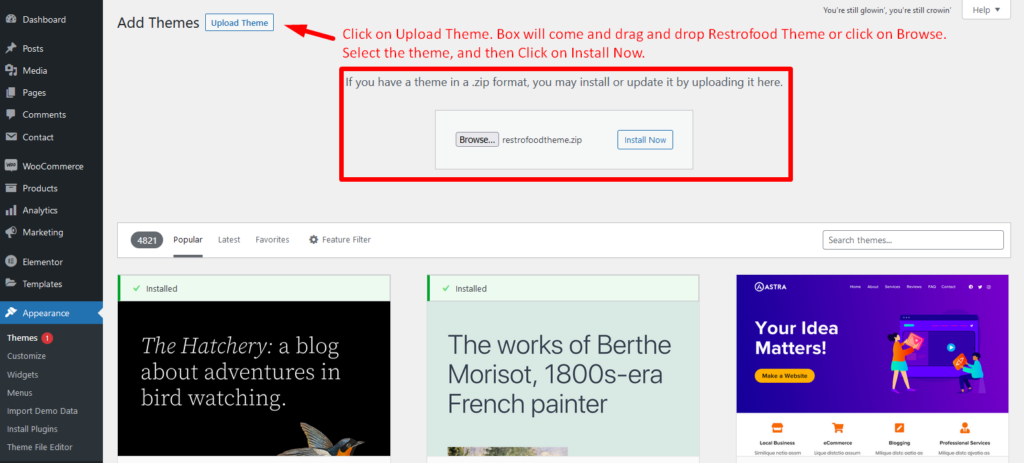
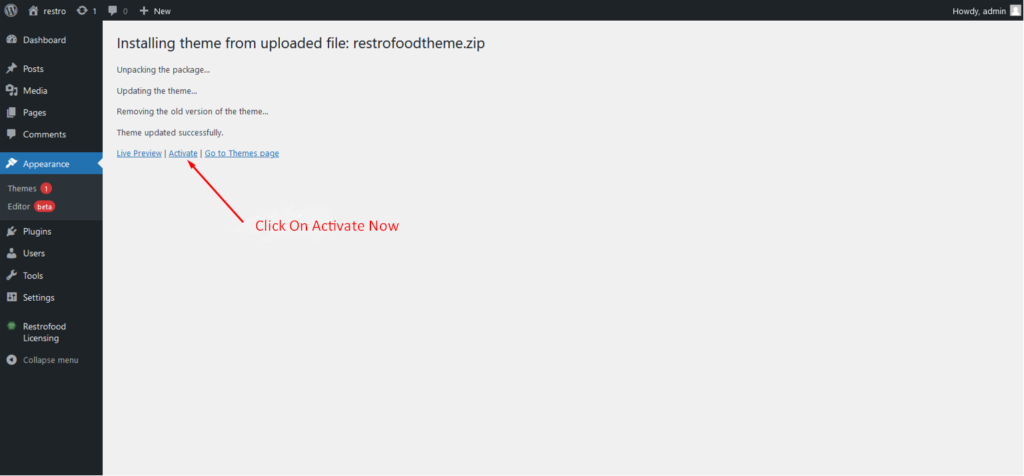
You will need to install some required plugins to work the theme properly. Follow the below screenshot.
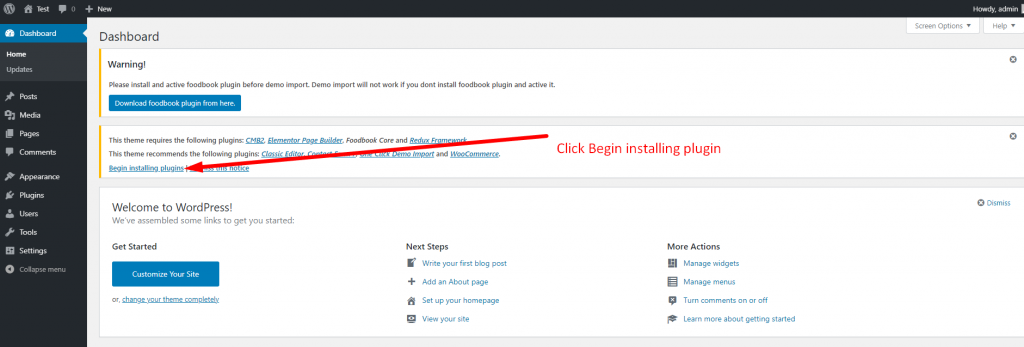
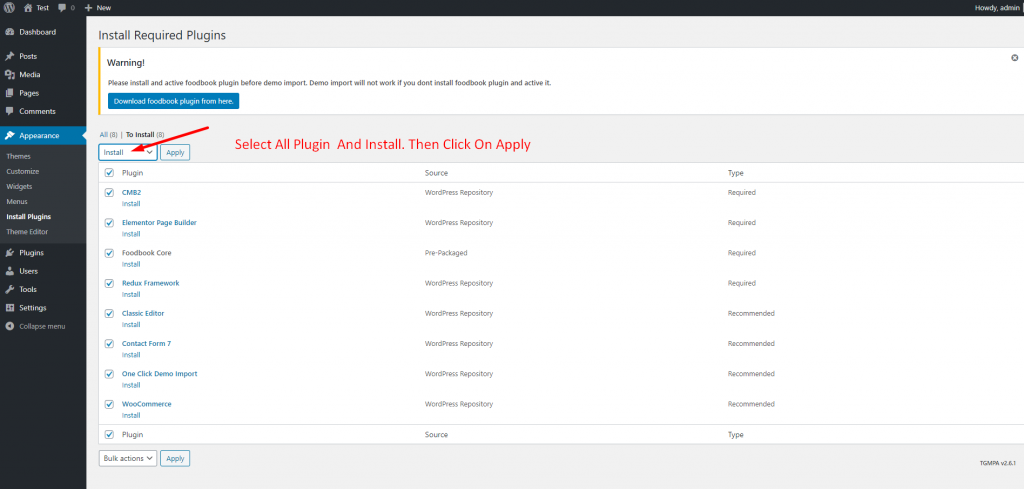
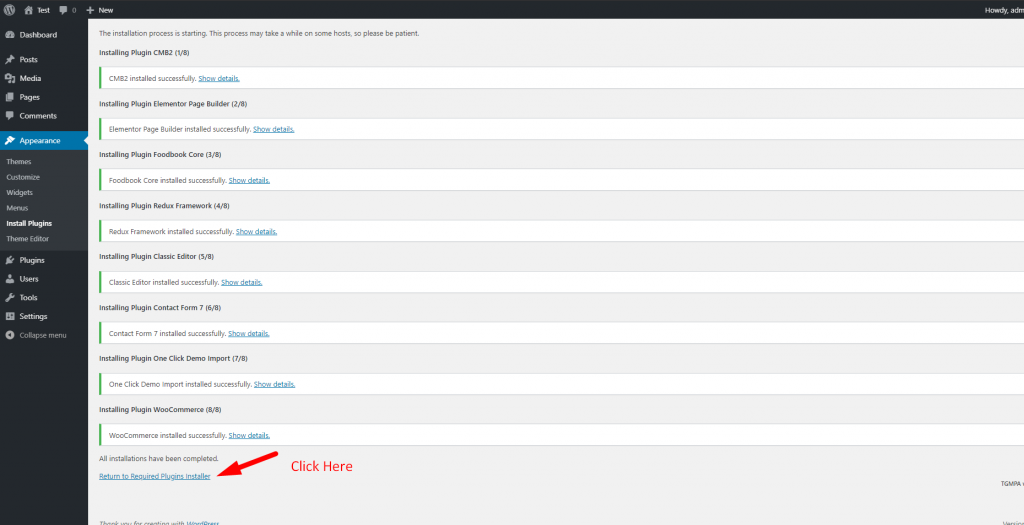
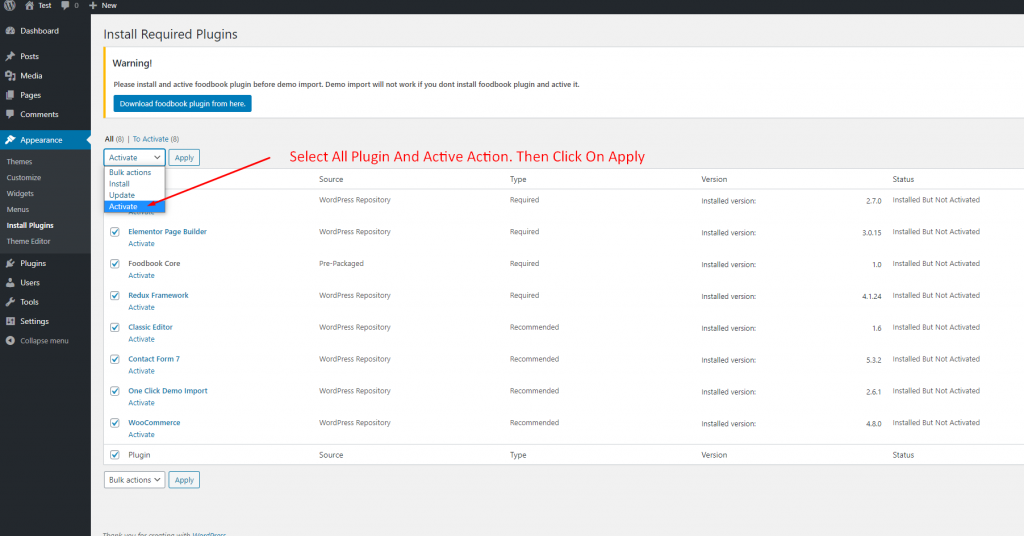
Go to Appearance -> Themes -> Add New -> Upload Theme -> Browse and Install Now
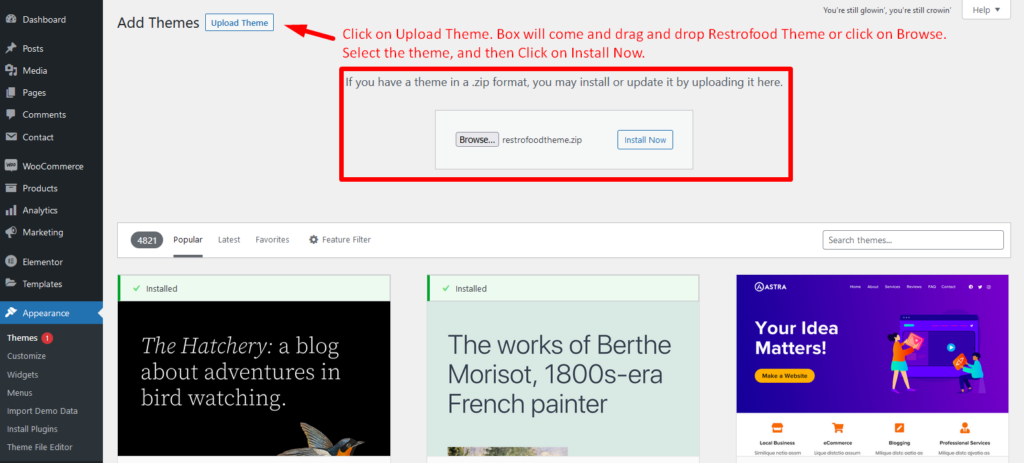
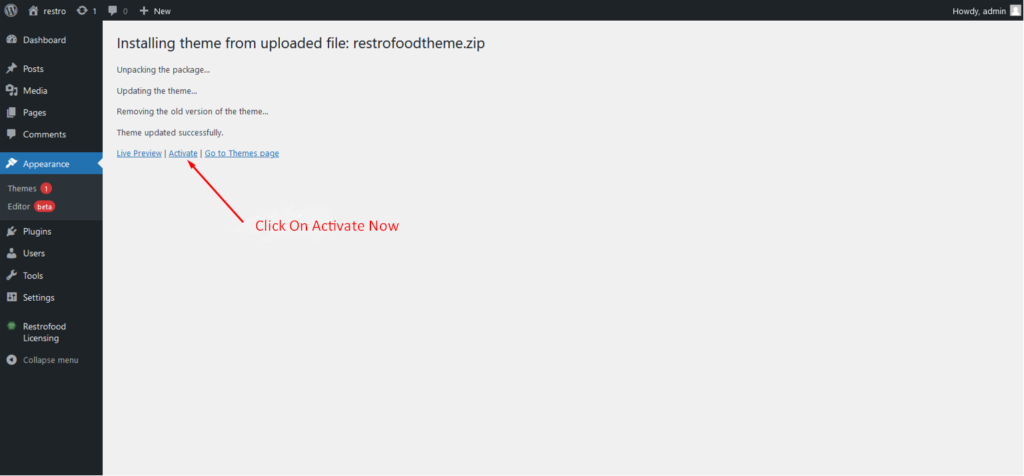
You will need to install some required plugins to work the theme properly. Follow the below screenshot.
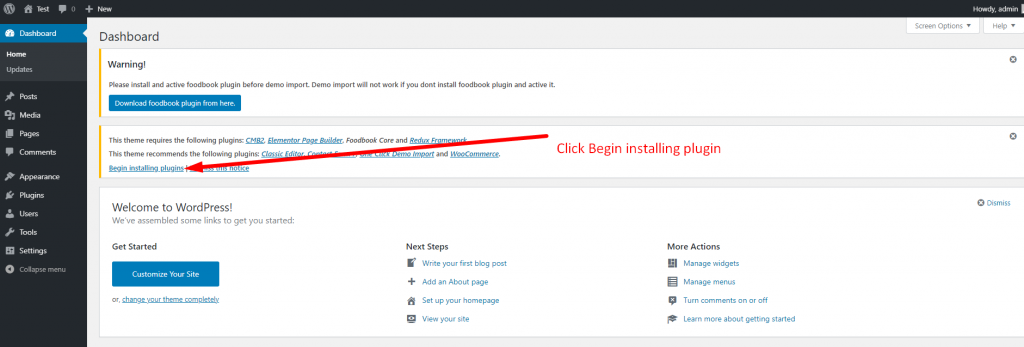
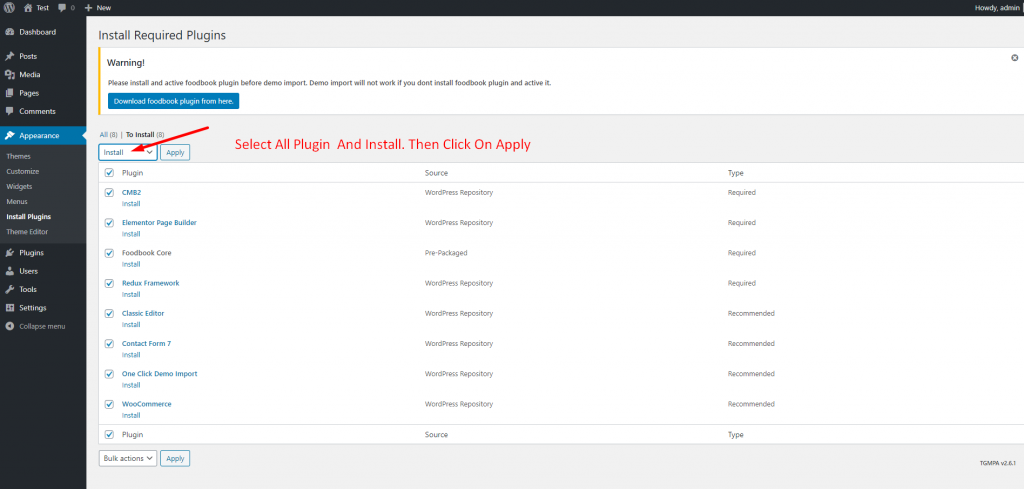
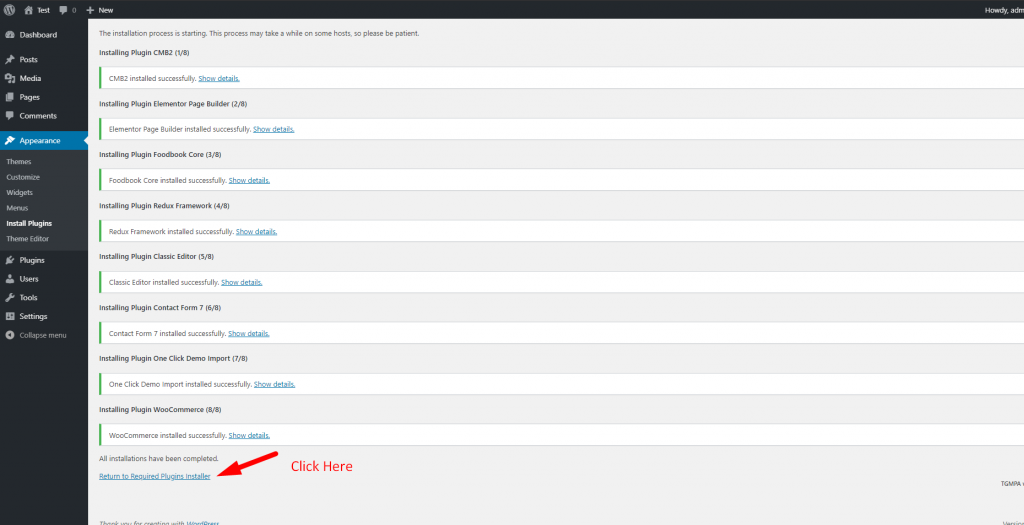
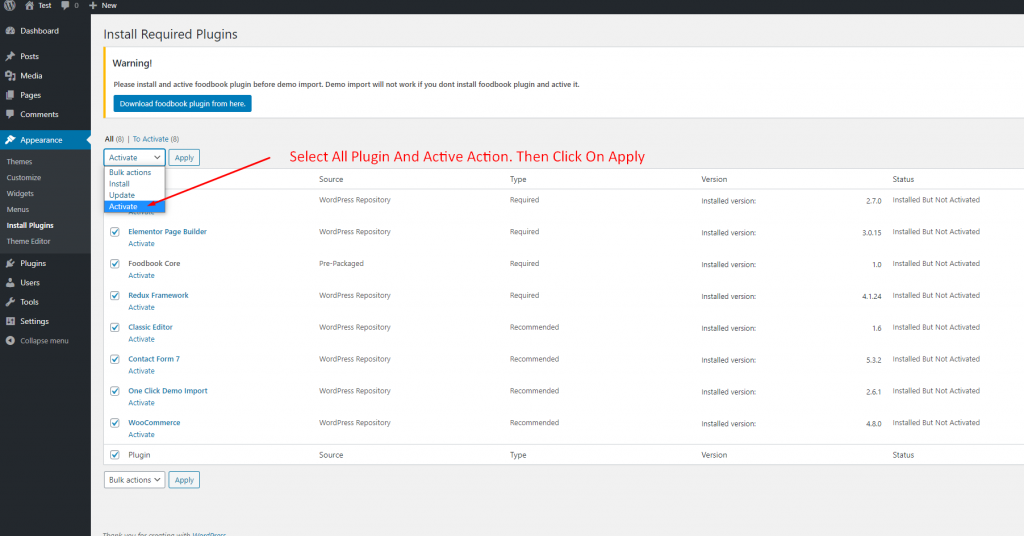
Restrofood provides a flash sale slider Elementor widget to show on sale products. Follow the screenshots to set the settings.
Follow the screenshot to understand how to work delivery ability checker by zip location. For Single Branch: Settings Options:
Restrofood provides 3 unique cart style options. You can choose the one that you prefer most. You can set it globally from the settings option or a specific Elementor widget. Follow the screenshots to set the settings.
Restrofood offers 6 different kinds of product layouts to showcase your products. You can set it globally from the settings option or a specific Elementor widget. Follow the screenshots to set the settings.
To work time and date properly with your time you need to settings restrofood plugin timezone from restrofood settings and WP admin settings -> general Restrofood settings option: WP admin settings option:
No products in the cart.