How To Change Product Layout Style?
Restrofood offers 6 different kinds of product layouts to showcase your products. You can set it globally from the settings option or a specific Elementor widget. Follow the screenshots to set the settings.
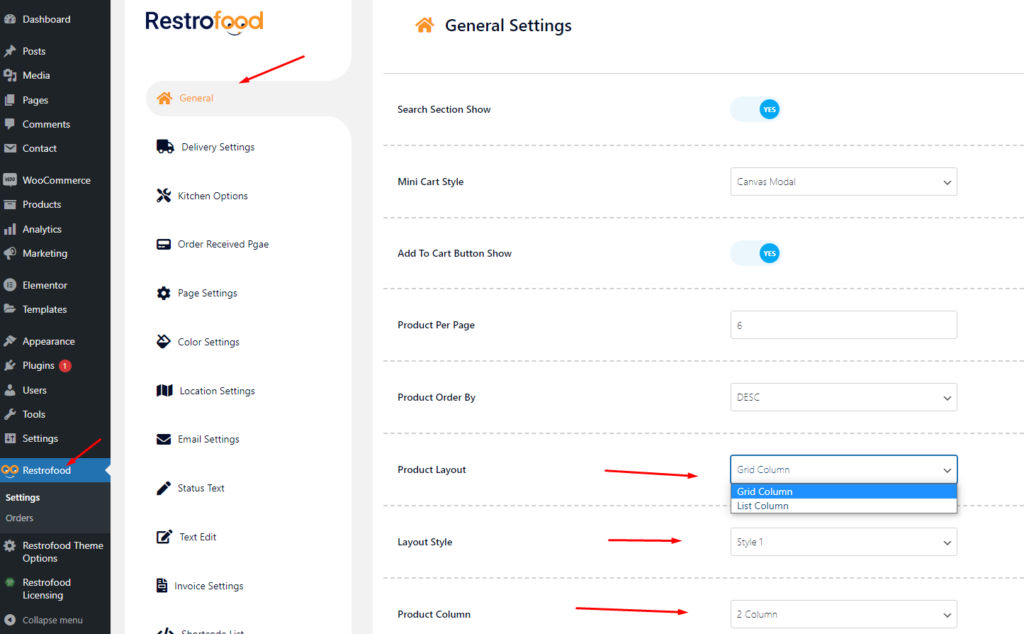

Restrofood offers 6 different kinds of product layouts to showcase your products. You can set it globally from the settings option or a specific Elementor widget. Follow the screenshots to set the settings.
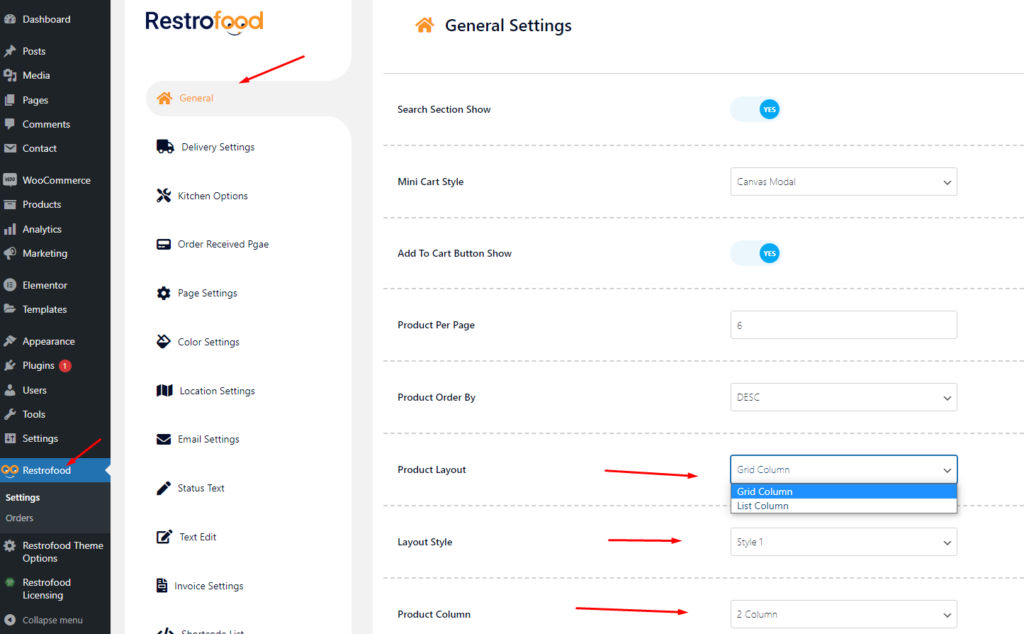

There has nice ajax filter option ( Filter by delivery date ) to find pre order list in manager page. Please follow the screenshot:
RestroFood provides background, text, button, anchor link, etc color change option so that you could match the plugin environment color with your website. Follow the screenshot to get the option:
Delivery/Pickup time select option is an awesome feature in this plugin. Customer can select the time when he/she want to delivery and provider delivery the product on that time. Here is the screenshot of how and where the Delivery/Pickup time settings in the admin. Delivery/Pickup time set options. Where will show Delivery/Pickup date and time…
Invoice type settings option: Normal Printer layout: Thermal/Receipt Printer layout:
Restrofood provides a flash sale slider Elementor widget to show on sale products. Follow the screenshots to set the settings.
Restrofood provides 3 unique cart style options. You can choose the one that you prefer most. You can set it globally from the settings option or a specific Elementor widget. Follow the screenshots to set the settings.
No products in the cart.