How to install RestroFood Theme?
Go to Appearance -> Themes -> Add New -> Upload Theme -> Browse and Install Now
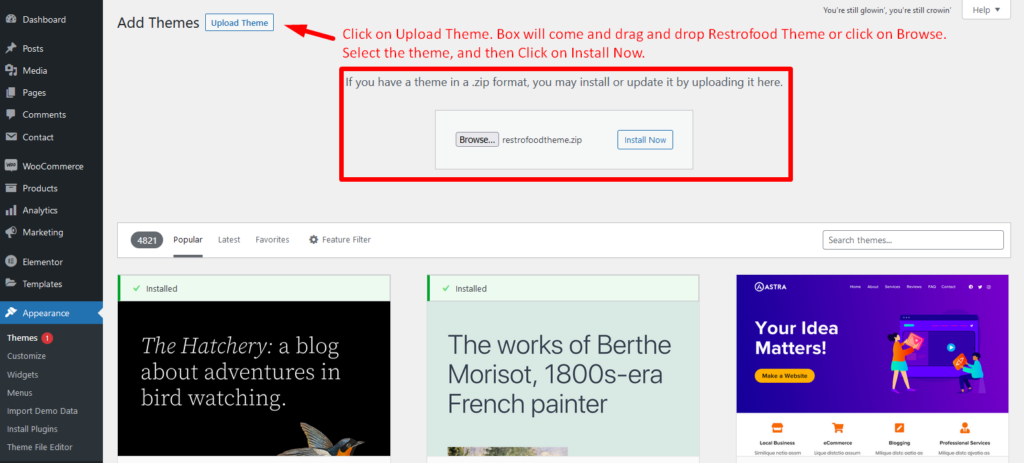
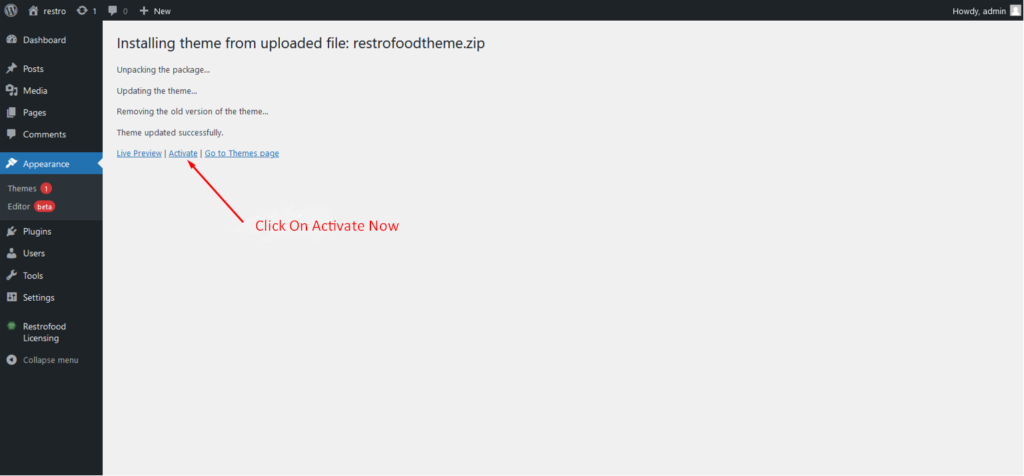
You will need to install some required plugins to work the theme properly. Follow the below screenshot.
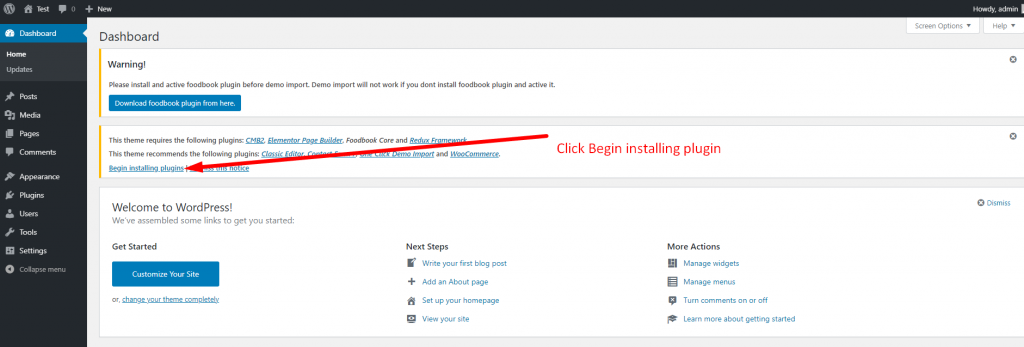
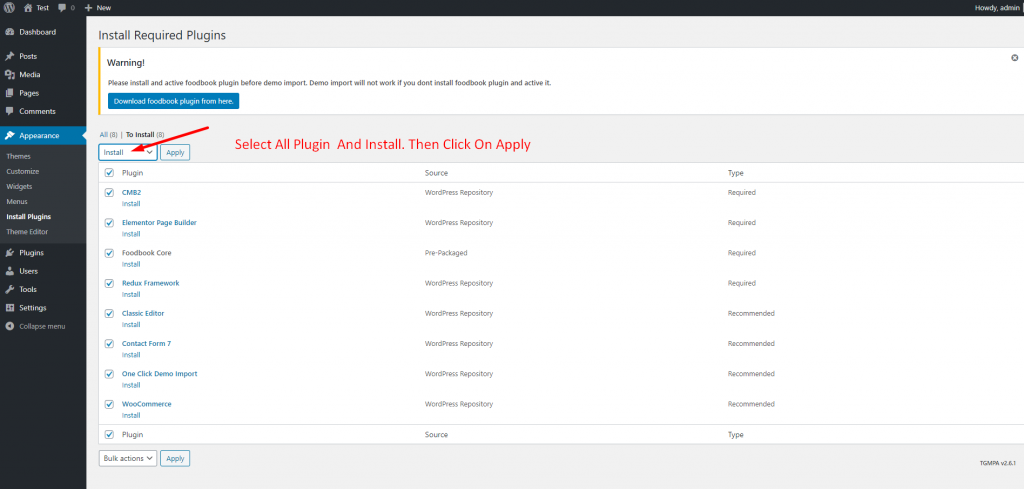
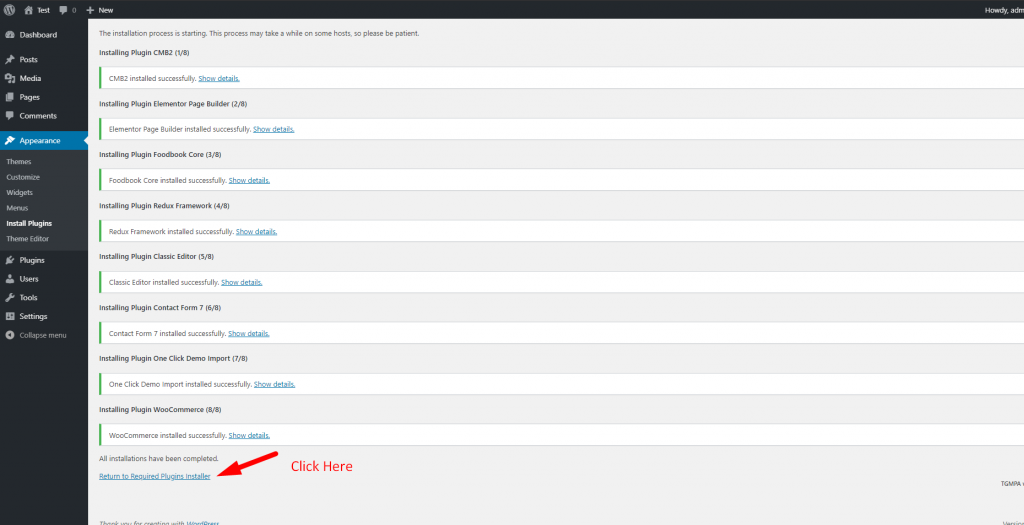
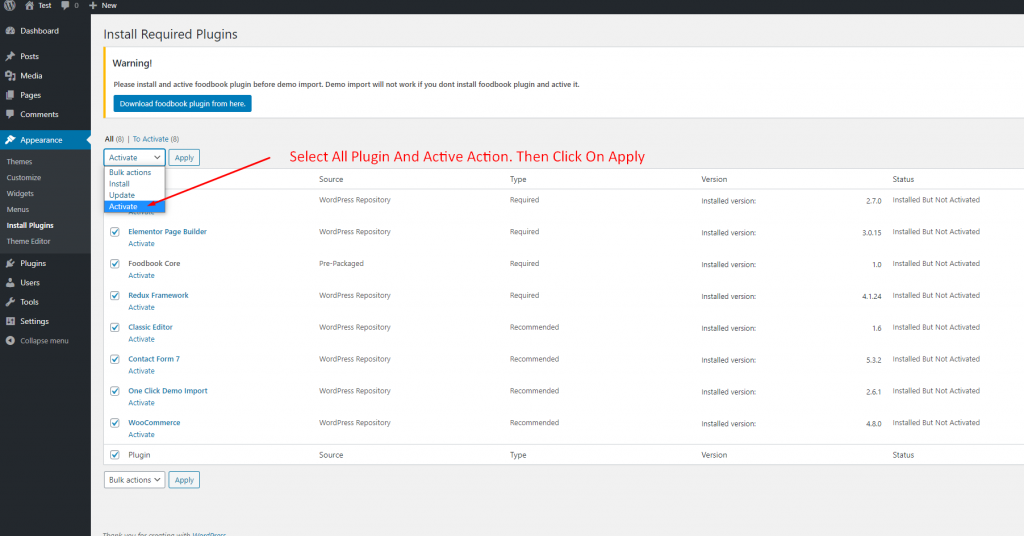
Go to Appearance -> Themes -> Add New -> Upload Theme -> Browse and Install Now
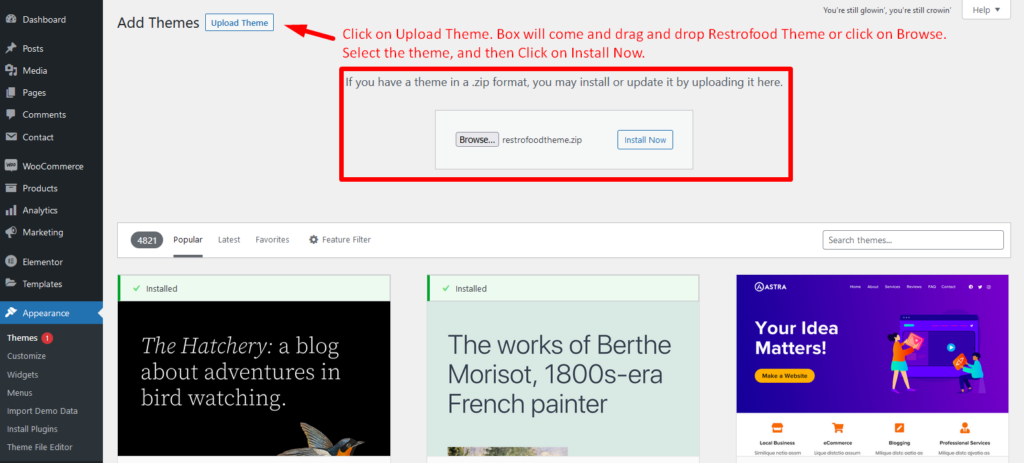
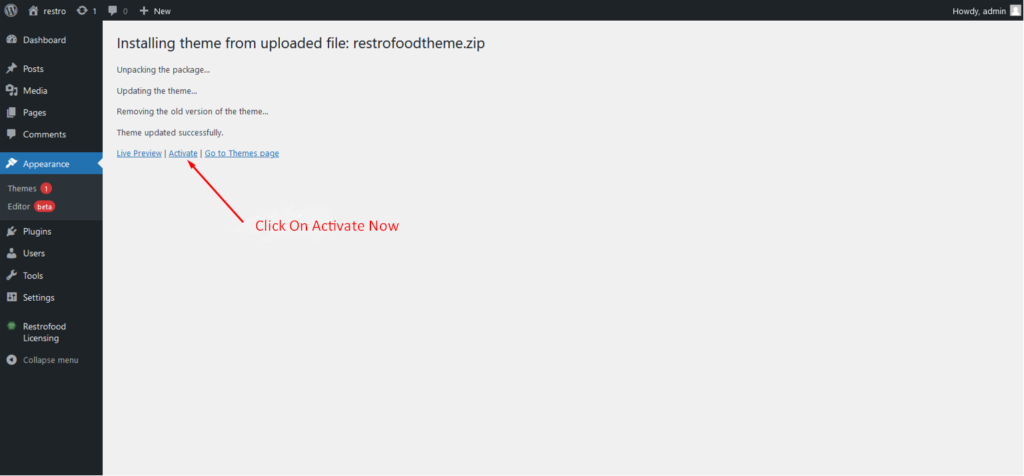
You will need to install some required plugins to work the theme properly. Follow the below screenshot.
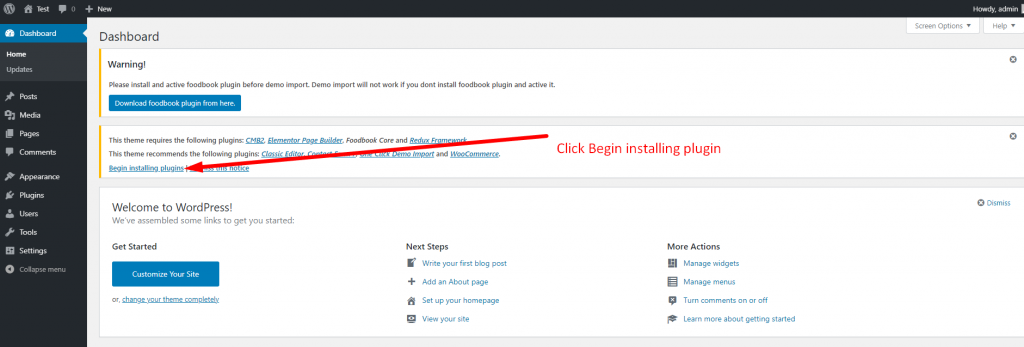
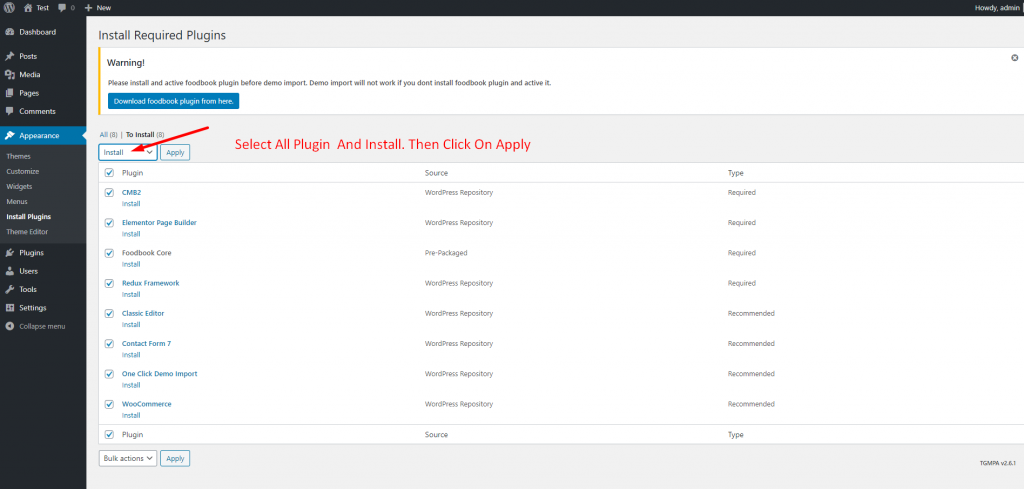
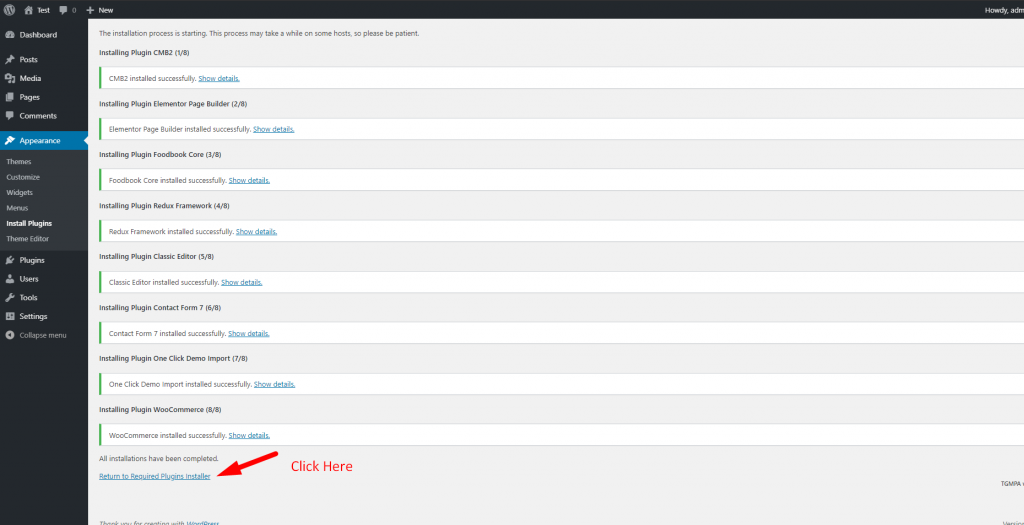
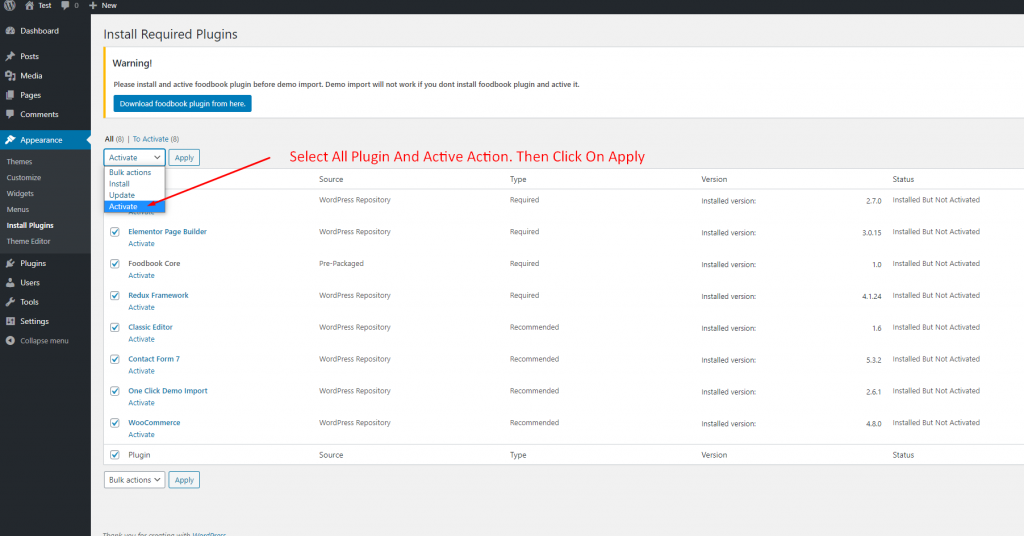
You need to check system status before WordPress Plugin installation. WordPress This section displays the following information about your WordPress setup: Home URL: The URL of the site’s homepage. Site URL: The root URL of the site. Version: The version of WordPress installed on your site. We recommend always use the latest WordPress version available in WordPress.org. Multisite: Whether or…
To create google API key visit the link https://console.cloud.google.com/ and login with your google access. After that, you need to create a project for API credentials with some Library permission. Follow the screenshot below: Library Support: Key Restrictions:
Download The copy of the plugin as a zip file, you can manually upload it and install it through the Plugins admin screen. Navigate to Plugins > Add New. Click the Upload Plugin button at the top of the screen. Select the zip file from your local filesystem. Click the Install Now button. When the installation is complete, you’ll see…
There has nice ajax filter option ( Filter by delivery date ) to find pre order list in manager page. Please follow the screenshot:
Restrofood provides a flash sale slider Elementor widget to show on sale products. Follow the screenshots to set the settings.
No products in the cart.