How to install RestroFood Theme?
Go to Appearance -> Themes -> Add New -> Upload Theme -> Browse and Install Now
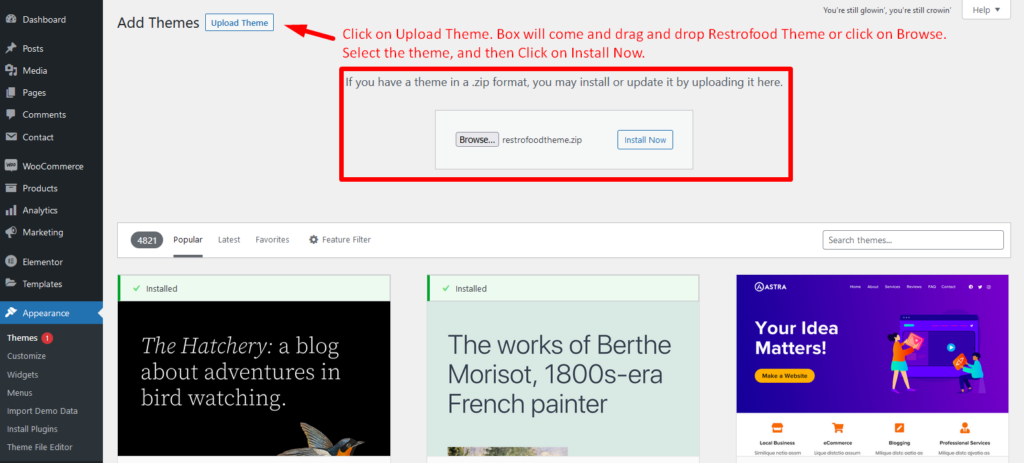
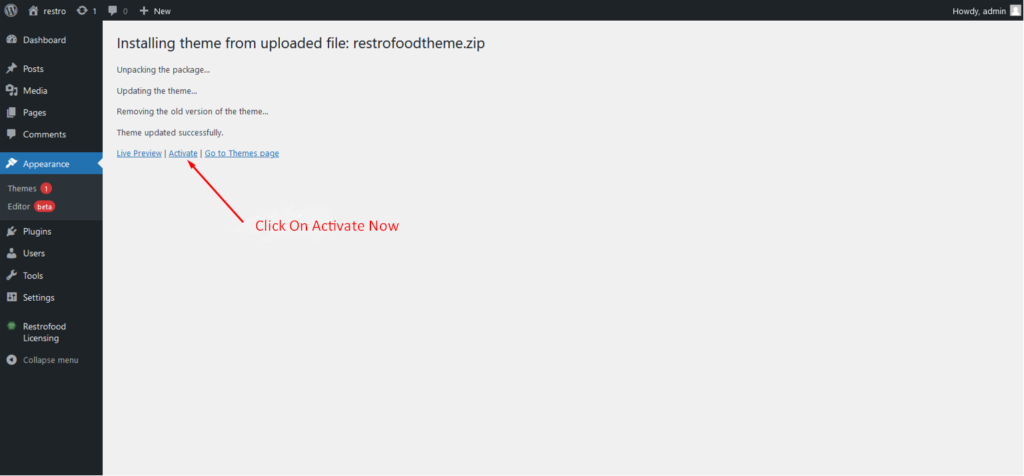
You will need to install some required plugins to work the theme properly. Follow the below screenshot.
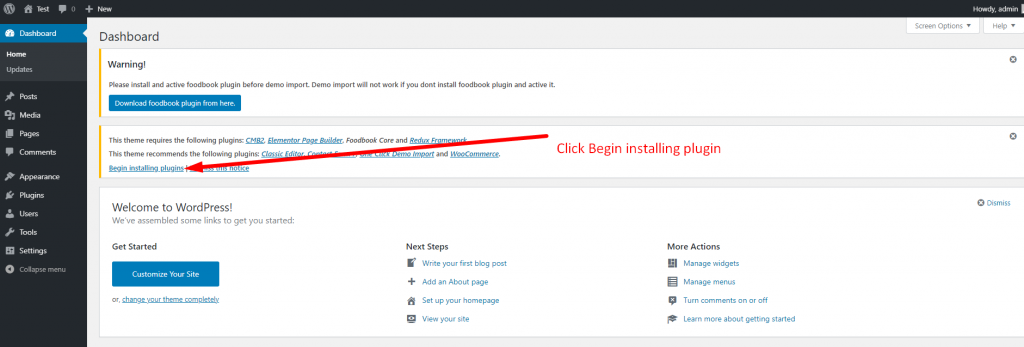
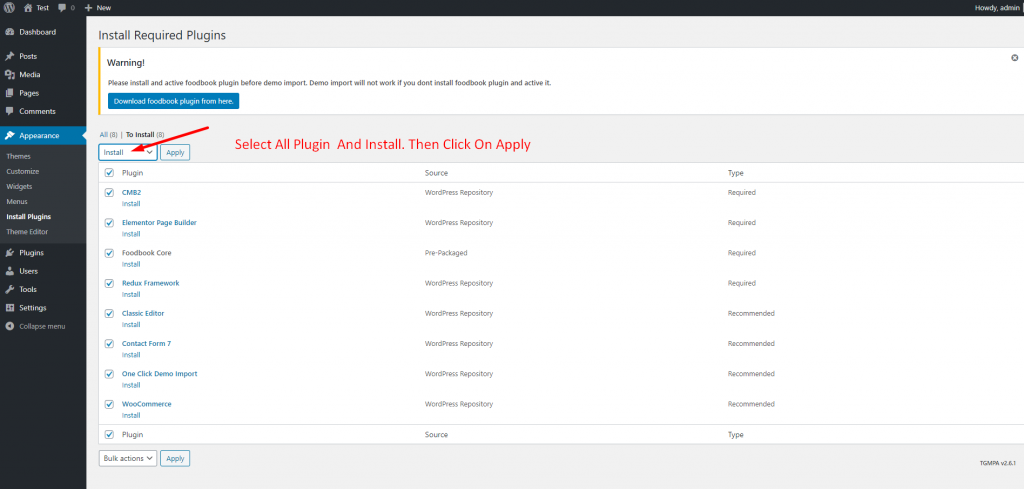
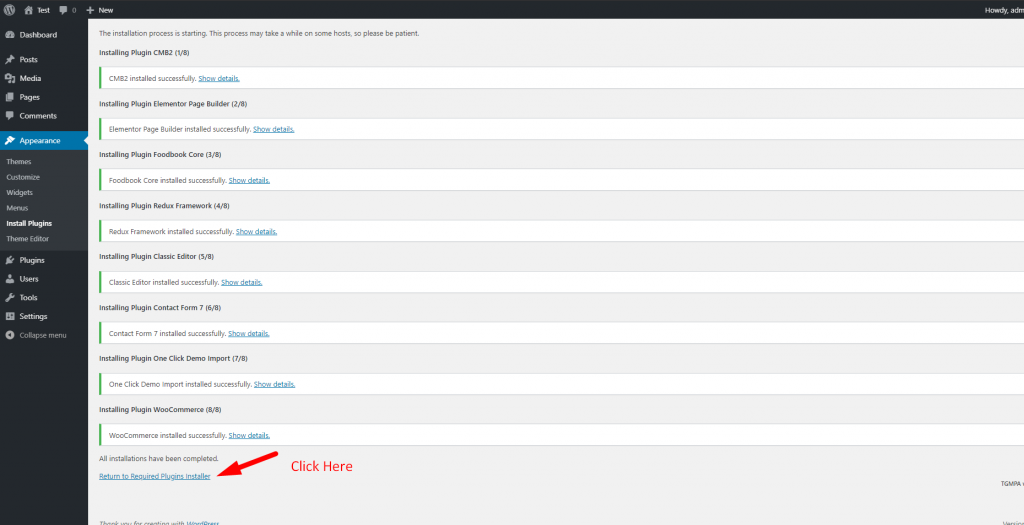
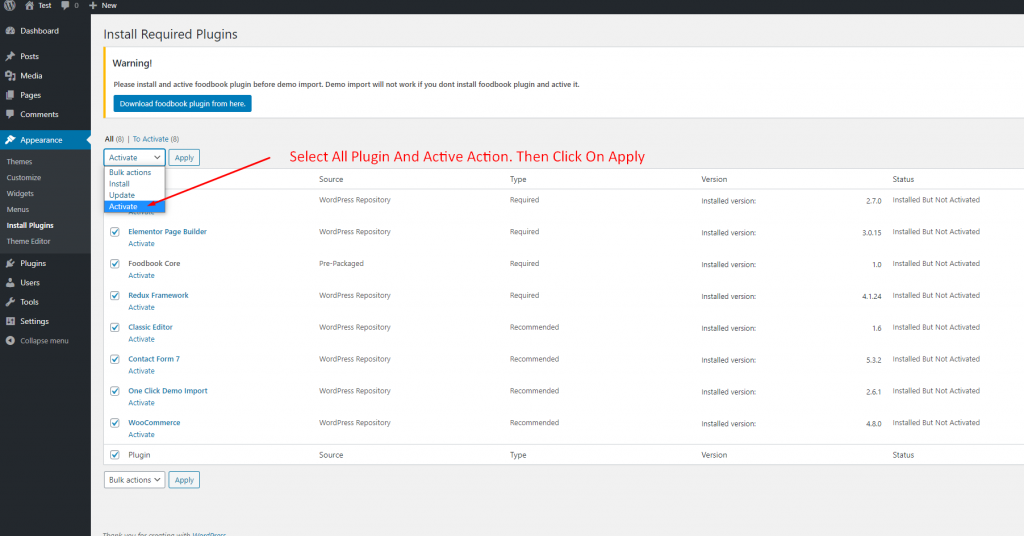
Go to Appearance -> Themes -> Add New -> Upload Theme -> Browse and Install Now
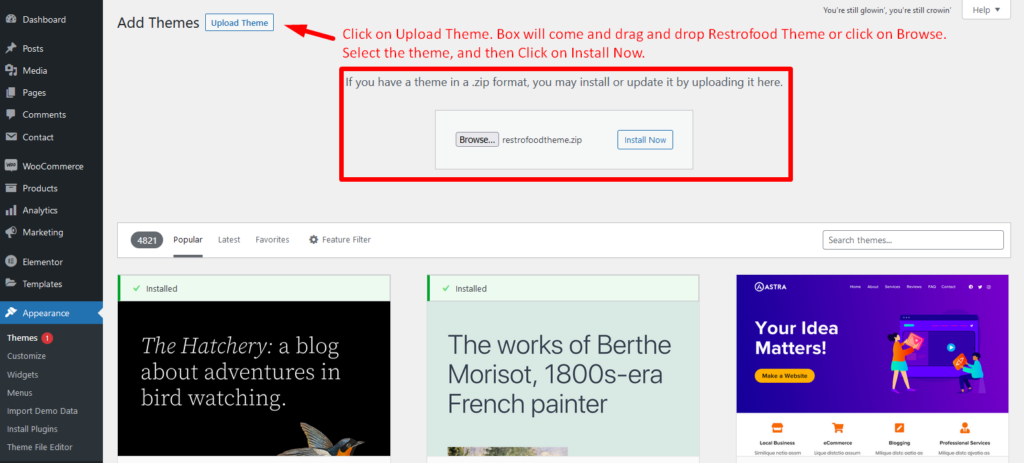
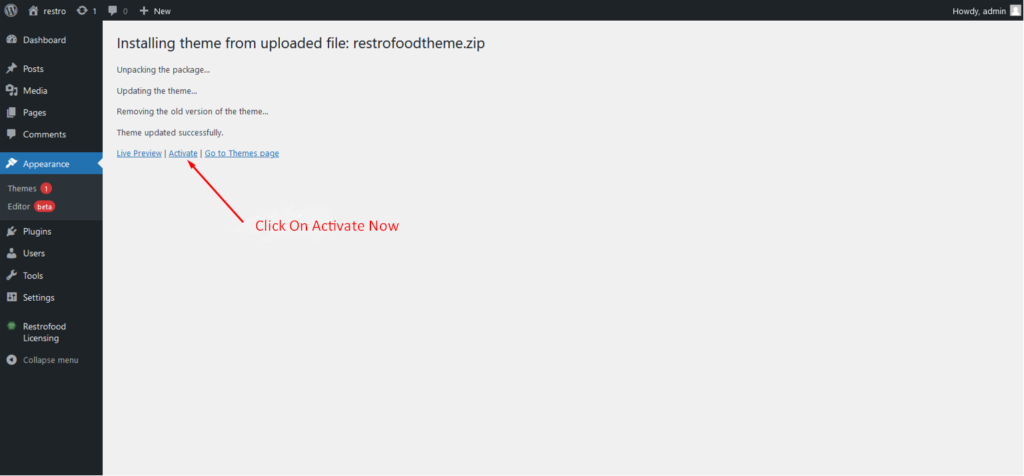
You will need to install some required plugins to work the theme properly. Follow the below screenshot.
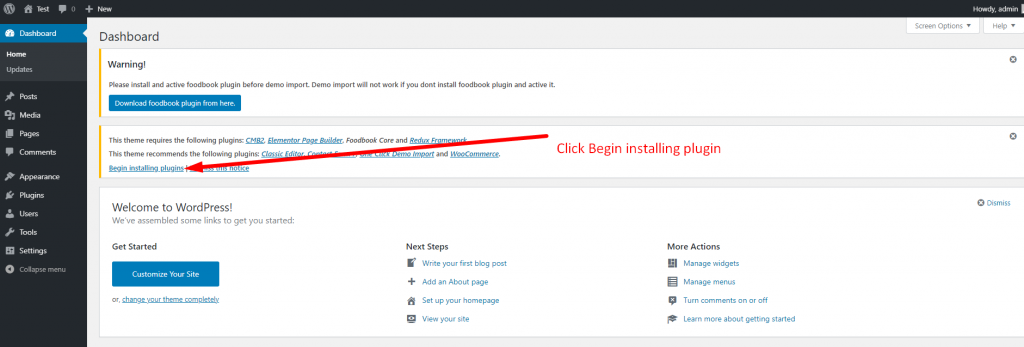
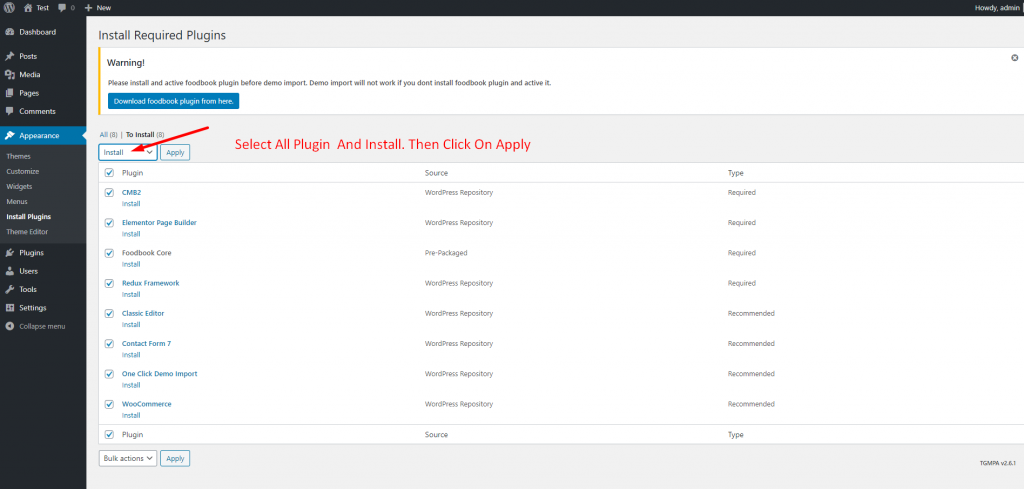
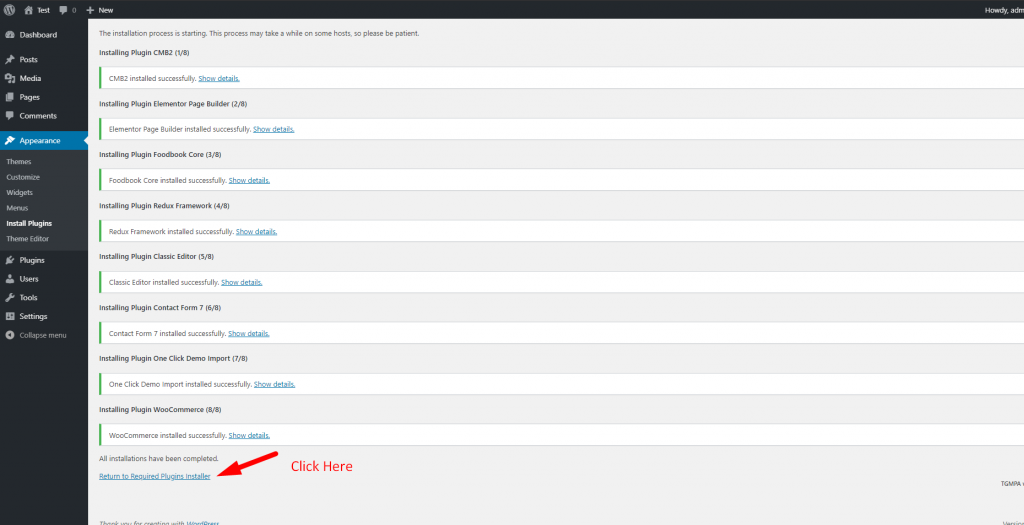
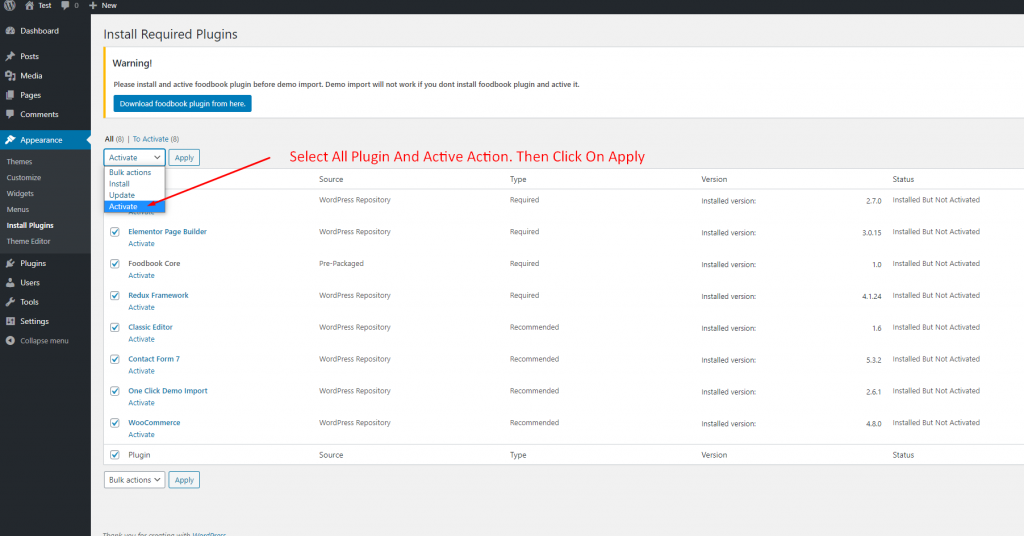
RestroFood provide custom login page for manager admin. The default manager admin login page is /admin ( your-domain.com/admin ). Branch, kitchen manager and delivery boy should be login from here. If you want to change the admin page you will do it easily. At first, create a page which you want as an admin page…
RestroFood provides different time and multiple holiday set options for different branches. Here is the screenshot of how and from where the Delivery/Pickup time and holy day set in the branch admin.
Restrofood plugin provides an ajax shop page. Where users can see products easily and make a quick order. There have 3 ways to show products in this plugin. Using Shortcode Using RestroFood Template Using Elementor Widget Make sure you are uploaded products before. How to use the shortcode? RestroFood plugin provides a shortcode to show…
RestroFood WooCommerce quick order branch management system depends on WooCommerce plugin. So you have must be installed WooCommerce Plugin before use RestroFood plugin.
If you want to change the order status text which restrofood provide default, You can! just follow the screenshot below:
To add product nutrition information follow the screenshot : Preview:
No products in the cart.