How To Change Cart Style?
Restrofood provides 3 unique cart style options. You can choose the one that you prefer most. You can set it globally from the settings option or a specific Elementor widget. Follow the screenshots to set the settings.
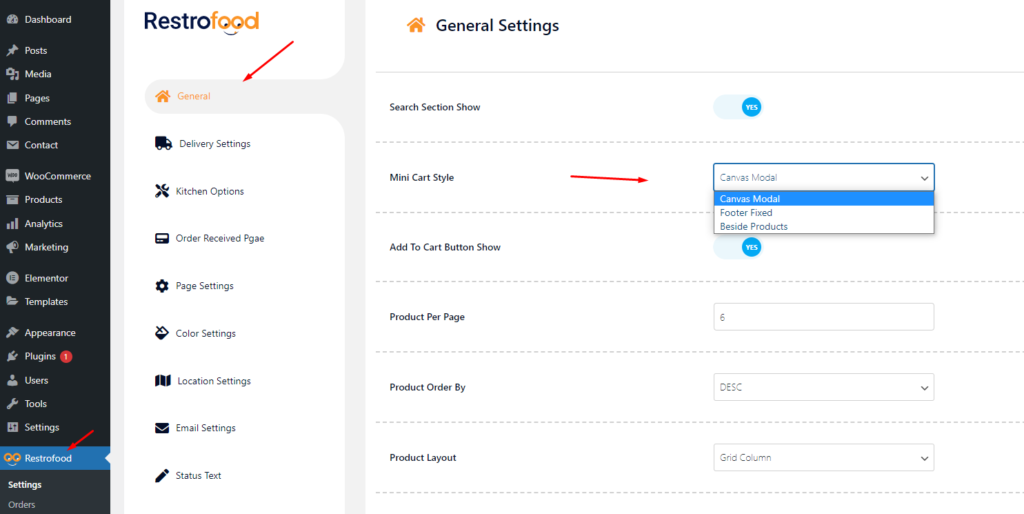

Restrofood provides 3 unique cart style options. You can choose the one that you prefer most. You can set it globally from the settings option or a specific Elementor widget. Follow the screenshots to set the settings.
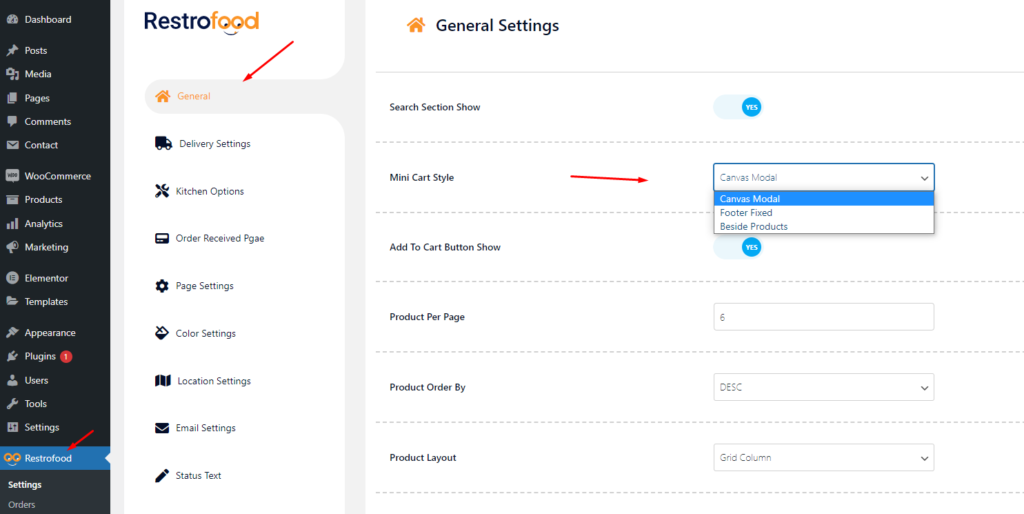

After Cooking Complete the order need to assign delivery boy to order delivery. There has a select option to assign delivery boy in the branch and kitchen manager page order view popup. Follow the screenshot below.
Delivery/Pickup time select option is an awesome feature in this plugin. Customer can select the time when he/she want to delivery and provider delivery the product on that time. Here is the screenshot of how and where the Delivery/Pickup time settings in the admin. Delivery/Pickup time set options. Where will show Delivery/Pickup date and time…
If you want to change the order status text which restrofood provide default, You can! just follow the screenshot below:
RestroFood WooCommerce quick order branch management system depends on WooCommerce plugin. So you have must be installed WooCommerce Plugin before use RestroFood plugin.
No products in the cart.